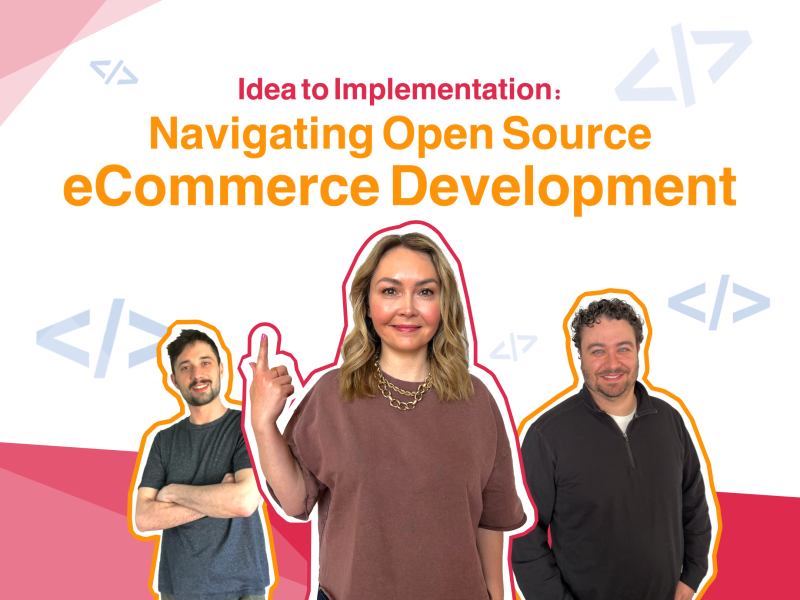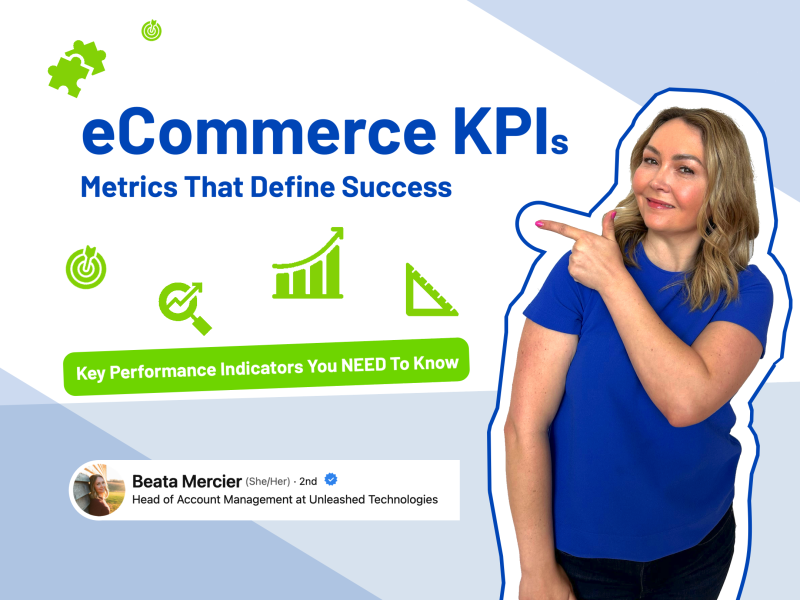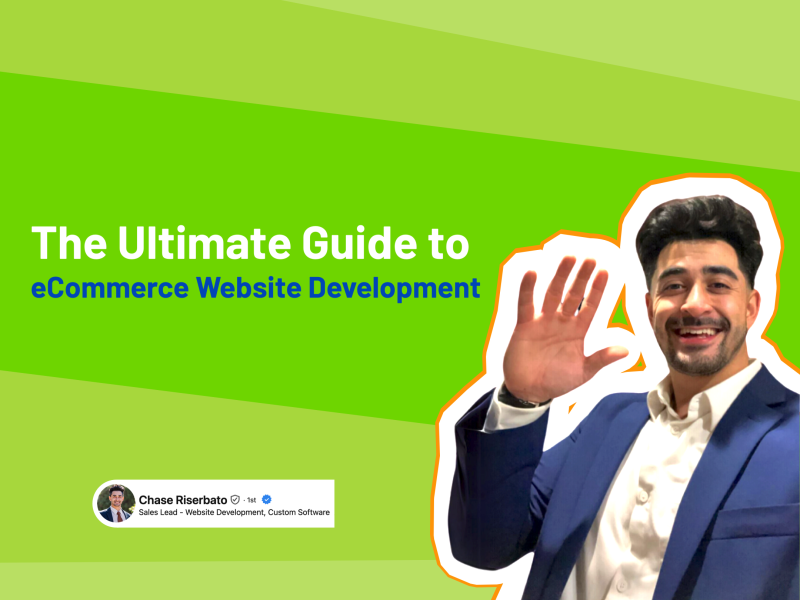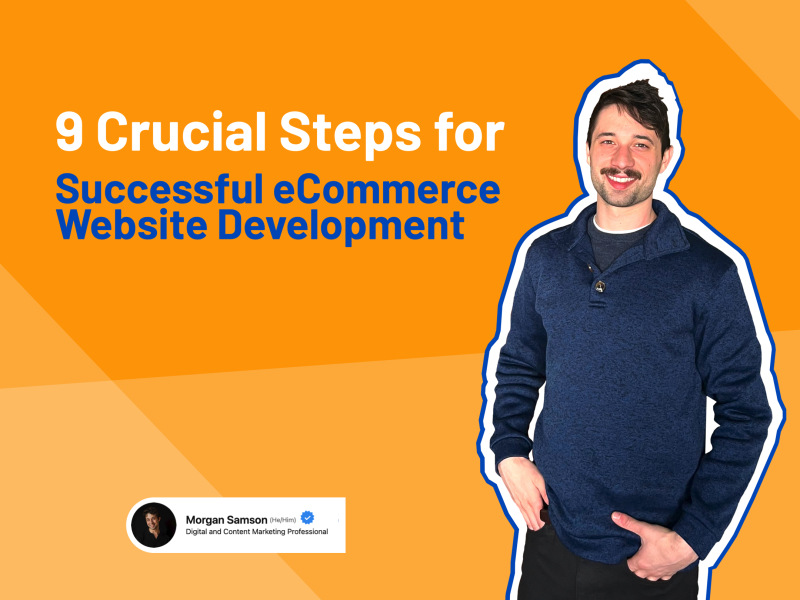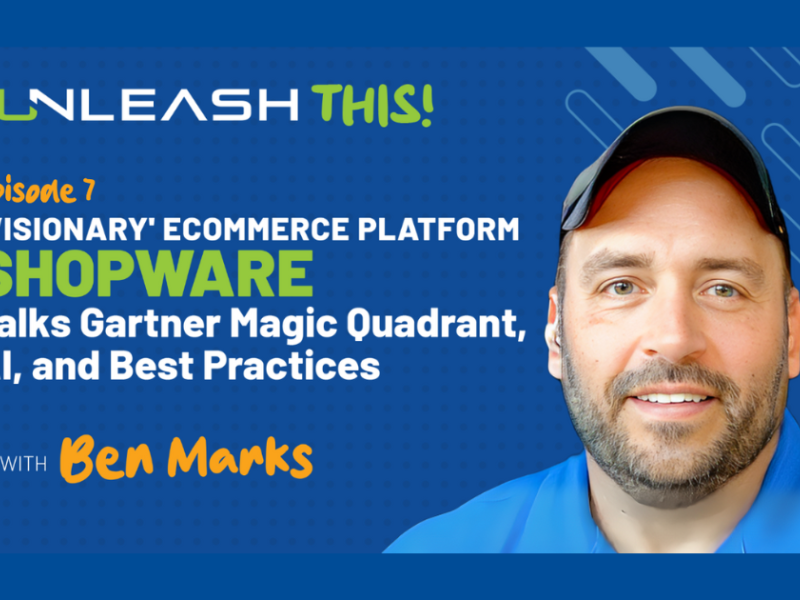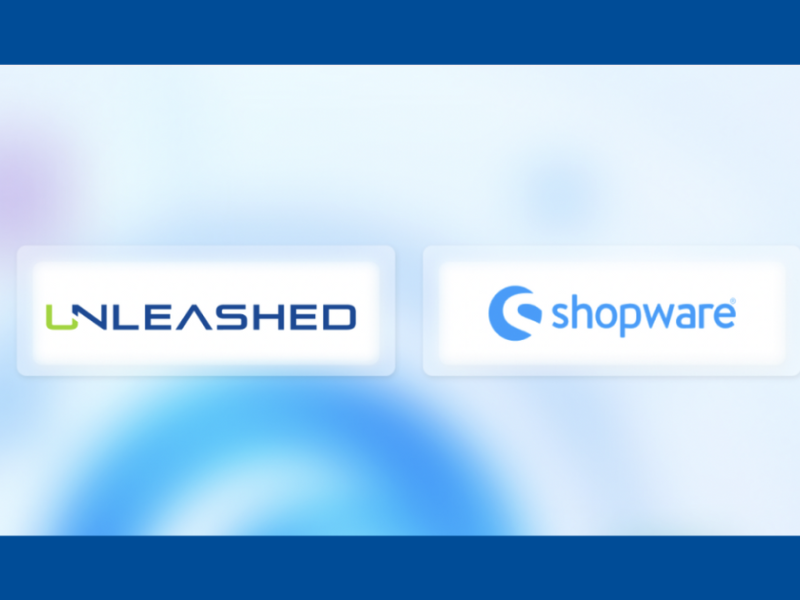Idea to Implementation: Navigating Open Source eCommerce Development
We aim to explore the characteristics of exceptional open-source eCommerce websites.
Read MoreeCommerce KPIs: Metrics That Define Success
eCommerce Key Performance Indicators (KPIs) play a pivotal role in driving revenue and optimizing conversion rates.
Read MoreThe Ultimate Guide to eCommerce Website Development
From design to optimization, we share essential steps and expert tips for a successful eCommerce website development.
Read MoreeCommerce Conversion Optimization Tactics Your Website Can Use
Explore the transformative tactics that your website can utilize to maximize sales.
Read MoreeCommerce Strategy Done Right in 2024
We look at the critical shifts and emerging trends that are propelling eCommerce strategy forward in 2024.
Read More9 Crucial Steps for Successful eCommerce Website Development
Covering key elements for successful eCommerce website development, providing actionable insights to guide businesses.
Read MoreModern eCommerce Tools
Learn how Unleashed and Shopware are shaping the future of digital commerce with cutting edge technology.
Read MoreShopware Platinum Partnership
Unleashed announces a new partnership with global eCommerce platform Shopware.
Read MoreDrupal 7 EOL Options
Uncover the best migration options for Drupal 7 EOL including Drupal 10, WordPress, and custom solutions.
Read MoreB2B eCommerce Trends
Optimizing B2B e-commerce portals goes beyond features. Your digital efforts must align with your overall strategy.
Read MoreB2B eCommerce Key Features
Self-service portals have become must-haves in the B2B space. Make sure yours has these 5 key features.
Read MoreHealthcare Home Page Features
Help patients connect with providers with these key features to accelerate access to care.
Read MoreConnect Patients to Physicians
By making these changes to your website, you can give patients faster and easier access to the medical care they need.
Read MoreMinimize Supply Chain Disruptions
Custom software solutions to aggregate data, provide real-time updates, and predict potential supply chain disruptions.
Read MoreHealthcare Website for Recruiting
How to make sure your website is helping your health system recruit potential providers and operations staff.
Read More